This is a very common as well as important effect of Adobe Photoshop and you may see it in different works. So let’s try. First of all don’t forget to watch the video.
1. Open a new file and type your desired text. You may decorate the text from Blending Options.
2. Now duplicate the Text Layer and select it. Go to Edit Menu> Transform> Flip Vertical.
3. Select the Move Tool and press the down Aero Key ↓ to place the duplicated text to an alternate position.
4. Again select the duplicate text layer and select Add Layer Mask from the bottom of the Layers Palette. Make sure that the foreground and background colors in the tool bar on the left turn to black and white.
5. Select the Gradient Tool and make sure that it is filled with black and white color like the image bellow.
6. Now come to the magical part. Just fill the text of duplicate layer with Gradient color from bottom to top. Your reflected text is ready. Now you can try to make the object attractive in several manners.



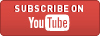

Photoshop is a great software for image editing. The way you have explained how to create reflection of text or image in photoshop is simply awesome. This tutorial is very useful for the photoshop users.
ReplyDeletedreamweaver training sydney