In this video tutorial we will try to show you the easiest way to retouch and correct the skin of any image or camera photo. This is one of the most amusing works of Photoshop. Please watch the full video tutorial with full concentration.
1. Open your faulty image.
2. Click on Patch Tool. Now select all the faulty areas. Keep the mouse pointer inside the selected zone and drag it to the same color spotless skin. Now press Ctrl+D to remove selection.
3. Do the No-2 step for all faulty skins.
4. You can use Spot Healing Brush to remove black or other spots. Selecting the tool just click on the spots to heal.
5. To make the skin smooth use Dodge Tool & Burn Tool.
6. If you want to give the skin a stylish look follow the next instructions.
7. Select from menu: Filter> Blur> Surface Blur. Now adjust Radius & Threshold to make your image as per your expectation.
8. Yes, you have done it.


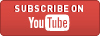

Good work on photo retouching
ReplyDelete