Watch this video carefully to use Radial Effect for creating any splendid Artwork with Photoshop. This is the first lesson of Artwork. We will discuss about different Artworks in our upcoming lessons. If you learn how to create Artworks you will be able to create wonderful wallpapers and banners.
1. Open a new file.
2. Select Paint Bucket tool and fill with black (000000) color.
3. Create a new layer (not mandatory but it can be used for animation or other design).
4. Now select Brush tool and select a hazy brush like the video. Start brushing maintaining a circle like video. Select white color before brushing.
5. Select from menu: Filter> Blur> Radial Blur>
6. A Radial Blur Dialog Box will open. Make the Amount: 100, Blur Method: zoom and Quality: best.
7. Now press Ctrl+F several times to get the perfect result.
8. Create another new layer and fill it with colorful Gradient.
9. Now come to the magical part. Just set the blending mode to Color. Your wonderful Artwork is created.


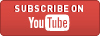

0 comments:
Post a Comment
Please Leave Your Comments Below: