Pen Tool is one of the most popular tools in Photoshop. All designers can not think without it for a moment. Actually it will offer you the freedom to create anything you want. In this lesson we will show you the easiest way to remove background with this marvelous tool. Excited? Let’s start.
1. Open the image from file menu.
2. Select pen tool right clicking on tools. Be careful that you’ve also selected paths beneath the menu. Pls. follow the picture bellow.
3. Start selecting the edges of your object. If the line is extra curve select with shot gaps.
4. Finish selecting and right click on the selected object and select “make selection”.
5. A popup dialog box will open. Now press ok like the image bellow.
6. Your object is now selected. Press Ctrl+C and Ctrl+V.
7. You will find the object without background in a separate layer. Delete the background layer and save the file.
8. Thinking about any rough edge? Correct it with burn/eraser tool. We will discuss it in the upcoming lessons.


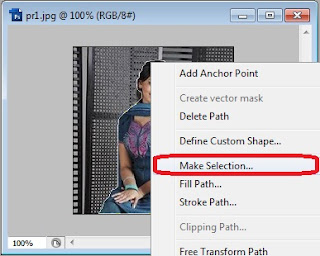
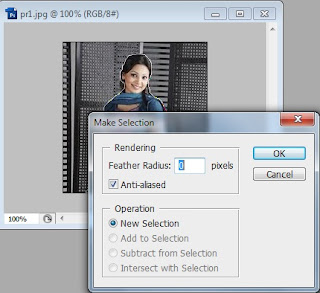


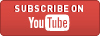

The Pen tool works magically,very Informative Blog.
ReplyDeleteRemove Background