1. Open Photoshop.
2. To remove backgrounds open the Image first.
3. Right click and copy the background layer. Find it at right of your screen.
4. You will find a new layer and we are going to work with this new layer.
5. Click on the Quick selection tool at left of your screen. Now start selecting the edges of the object that you want to separate. Now find this tool with + or – icon beneath the menu. If you accidentally select inside or outside of the object you can easily correct it clicking – icon. For perfect result the size of your brush should be increased or decreased. Completing selection press Ctrl+C and Ctrl+V.
6. Now the final result is ready. You will find the expected object without background. You can delete the rest of the layers or can use it for advanced level.


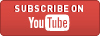

0 comments:
Post a Comment
Please Leave Your Comments Below: